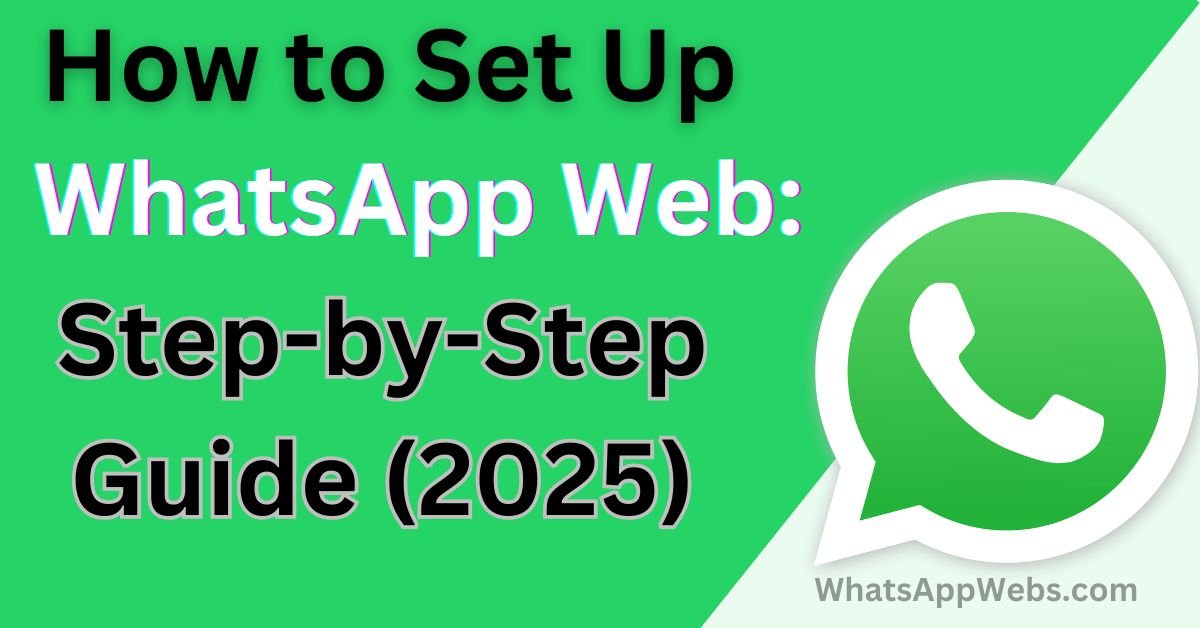WhatsApp Web is a powerful tool that lets you use WhatsApp on your computer. Whether you’re working on a PC or Mac, this guide will walk you through the setup process for 2025. Follow these steps to get started and learn how to troubleshoot common issues. How to Set Up WhatsApp Web: Step-by-Step Guide (2025)
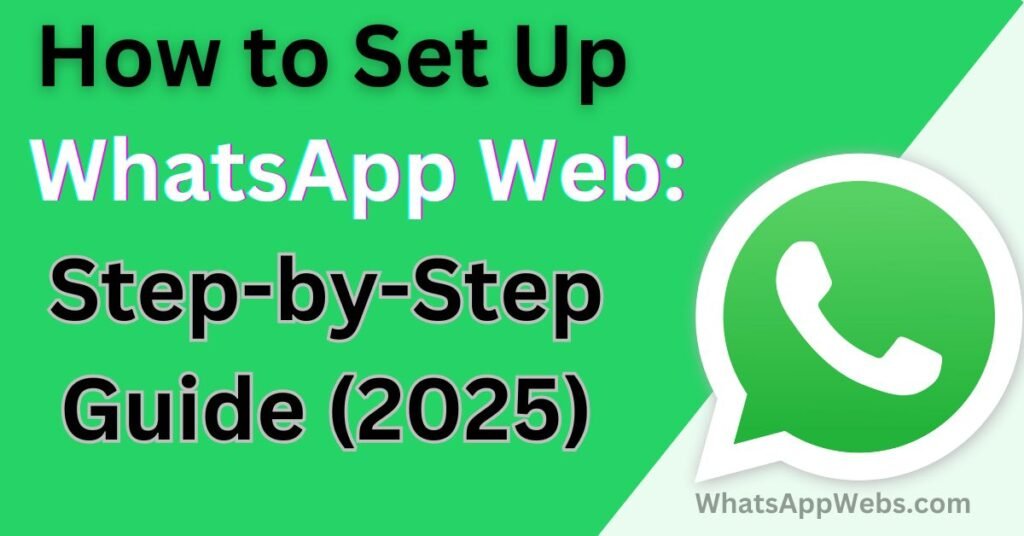
What is WhatsApp Web?
WhatsApp Web is a browser-based extension of the WhatsApp application on your phone. It mirrors your chats and messages on your computer, allowing you to send and receive messages seamlessly.
Requirements for Using WhatsApp Web
Before you start, ensure you have the following:
- An active WhatsApp account on your phone.
- A stable internet connection on both your phone and computer.
- A supported web browser (Google Chrome, Firefox, Safari, Edge, or Opera).
How to Set Up WhatsApp Web
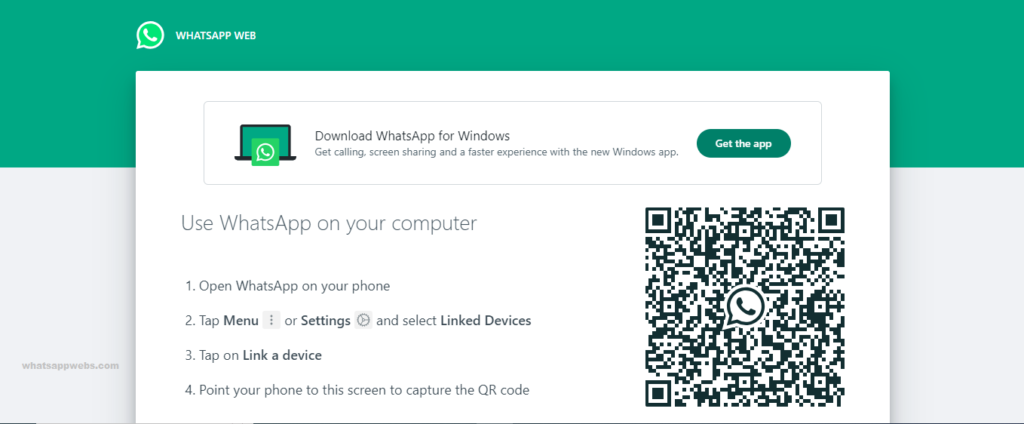
Step 1: Open WhatsApp Web on Your Browser
- Open your preferred browser on your computer.
- Go to the official WhatsApp Web URL: https://web.whatsapp.com.
Step 2: Open WhatsApp on Your Phone
- Open WhatsApp on your phone.
- Tap the three dots (Android) or Settings (iOS) and select Linked Devices.
Step 3: Scan the QR Code
- On your phone, tap Link a Device.
- Point your phone’s camera at the QR code on your computer screen to scan it.
Step 4: Start Messaging
Once the QR code is scanned, your WhatsApp chats will appear on your computer. You can now send and receive messages directly from your browser.
Tips for Using WhatsApp Web
- Keyboard Shortcuts: Use shortcuts like
Ctrl + N(New chat) andCtrl + Shift + ](Next chat) to navigate faster. - Desktop Notifications: Enable notifications to stay updated on new messages.
- Log Out Remotely: If you’re using a shared computer, remember to log out from your phone’s Linked Devices section.
WhatsApp Web Not Working? Top 10 Solutions
WhatsApp Web is a convenient way to use WhatsApp on your PC or laptop. However, sometimes you may encounter issues where WhatsApp Web is not working. Whether it’s a problem with the QR code, connection, or something else, this guide will walk you through the top 10 solutions to fix WhatsApp Web issues.
Common WhatsApp Web Issues and Fixes
- QR Code Not Scanning: Ensure your phone and computer are connected to the same Wi-Fi network.
- WhatsApp Web Not Loading: Clear your browser cache or try a different browser.
- Connection Issues: Restart your phone and computer, or update WhatsApp to the latest version.
FAQs
Q1: Can I use WhatsApp Web without my phone?
A: No, WhatsApp Web requires an active connection to your phone.
Q2: Is WhatsApp Web free to use?
A: Yes, WhatsApp Web is completely free. You only need an internet connection.
Q3: Can I use WhatsApp Web on multiple devices?
A: Yes, you can link up to 4 devices to your WhatsApp account.
Q4: How do I log out of WhatsApp Web remotely?
A: Open WhatsApp on your phone, go to Linked Devices, and tap Log Out on the device you want to disconnect.
Q5: Does WhatsApp Web work on iPhone?
A: Yes, WhatsApp Web works on both Android and iPhone.