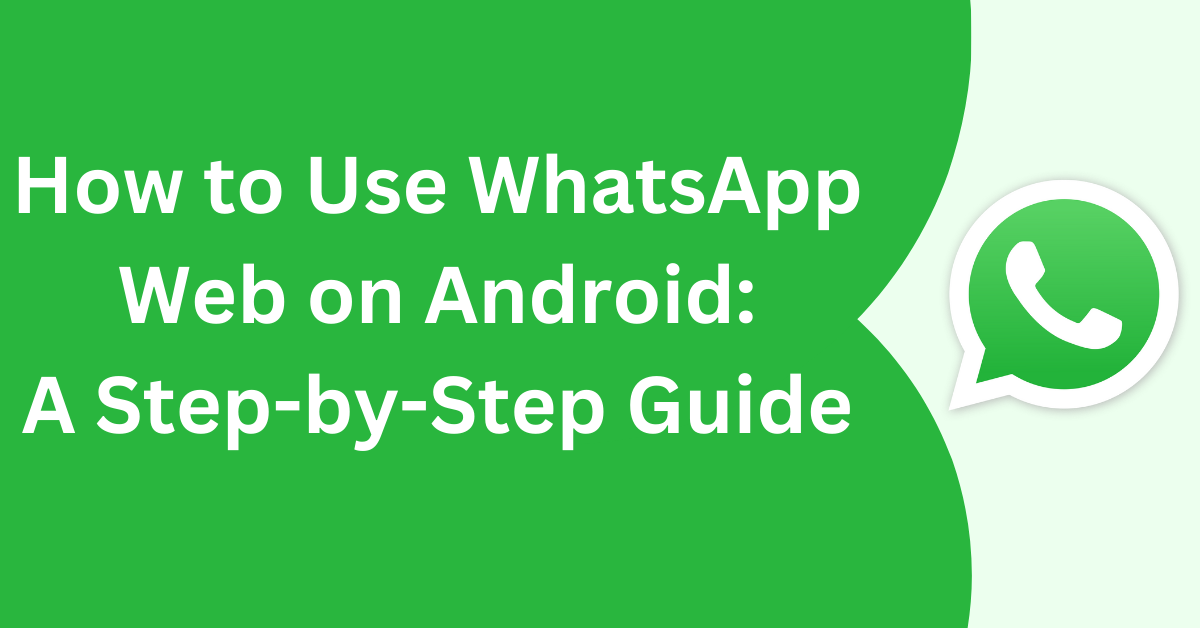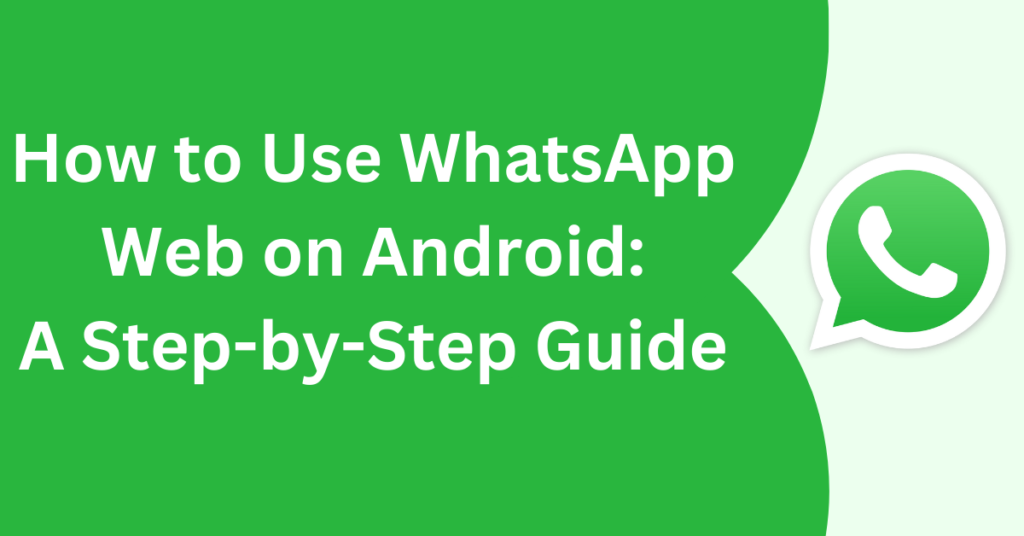
How to Use WhatsApp Web on Android
Step 1: Open a Web Browser on Your Android Device
- Open Google Chrome, Firefox, or any other browser on your Android phone.
- Visit the official WhatsApp Web website by typing https://web.whatsapp.com into the address bar.
Step 2: Enable Desktop Site Mode
- In the browser, tap on the menu icon (usually three dots) in the top-right corner.
- Select the option “Desktop site” to switch to desktop mode. This is necessary because WhatsApp Web is designed for desktop browsers, and it won’t work in mobile view.
Step 3: Link Your WhatsApp Account
- A QR code will appear on the screen.
- Open the WhatsApp app on another device where your account is logged in.
- For example, if WhatsApp is installed on your primary Android phone, use that device.
- Go to Menu (three dots) > Linked Devices.
- Tap on Link a Device and scan the QR code displayed in the browser on your Android device.
Step 4: Start Using WhatsApp Web on Android
Once the QR code is successfully scanned, you can access your chats and use WhatsApp Web in the browser.
Alternative: Use WhatsApp Multi-Device Feature
WhatsApp now supports multi-device functionality, allowing you to use your account on multiple devices simultaneously, including Android phones. Here’s how:
Step 1: Install WhatsApp on Another Android Device
- Download and install the WhatsApp app from the Google Play Store.
- Open the app and select “Link a Device” instead of registering a new number.
Step 2: Link the Device
- On your primary device, go to Menu (three dots) > Linked Devices.
- Tap Link a Device and scan the QR code displayed on the second device.
This will allow you to access the same WhatsApp account on both devices, essentially eliminating the need for WhatsApp Web.
Key Features of WhatsApp Web on Android
- Send and Receive Messages: Chat with your contacts just like you would on the app.
- Share Media: Send images, videos, documents, and more.
- Sync in Real Time: All actions on WhatsApp Web are synced with your main WhatsApp app.
- Multi-Device Support: Access the same account on multiple devices seamlessly.
Tips for Using WhatsApp Web on Android
- Keep Your Primary Device Connected to the Internet: WhatsApp Web requires the main device to be online for syncing messages unless you’re using multi-device support.
- Use a Stable Browser: To avoid interruptions, use a reliable browser like Google Chrome.
- Log Out After Use: To protect your privacy, log out of WhatsApp Web when you’re done. Go to Menu > Log Out in the WhatsApp Web interface.